Xmeye software download for Windows PC and Mac OS Download
Get Xmeye for Windows 10 PC and Mac OS Download
Xmeye it's a free CCTV camera surveillance software for PC that helps you connect to any type of camera including DVR and NVR. You can use the app under Xmeye license and does not require any subscription. Through this software, you can connect on up to 64 devices at the same time. Real monitoring it is available by default. Many other features can be discovered by downloading the Xmeye app for pc. Download the latest version of the software that is compatible with Windows 10, 8 and 7. XMEYE DOWNLOAD
In order to use XMeye CMS for pc, you need to own an IP or CCTV camera. Xmeye CMS it’s a free camera surveillance software created by Chinese in order to use their products. You can do a small search on some online stores and you will notice that almost any CCTV camera came with this free software.
How to connect a CCTV IP surveillance camera through Xmeye. The first step that you need to do is to install Xmeye CMS on your Windows PC (Windows 10, 8 and 7 are supported). The next step is to make sure your CCTV camera is turned ON. After that, you must connect the CCTV camera jack to the PC. The only thing you need to do right now is to Click the System menu, then Device Manager, and click Add Device.
Once your device is detected it will appear on the list and you can start watching/recording the activity. The Xmeye surveillance camera software for PC or Android has a lot of functionalities that you need to test. It’s one of the best software in the industry and it is absolutely free. Don’t waste your time and money on paid CCTV camera software. With Xmeye app for PC or Android, you can connect up to 64 IP cameras through the software and you can record the activity for all of them at the same time. More info about CCTV cameras can be found on Wikipedia. The mobile app can be found on Android Play. If you have other questions, feel free to send us an email. We will reply asap! Regards!


HOW TO USE THE VMS SOFTWARE?
Download and install the VMS software.
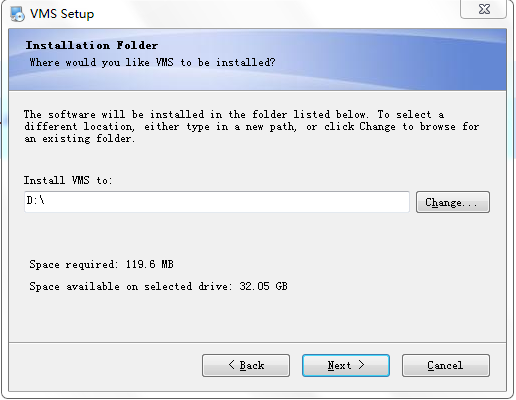
Login with default account information (account & password: admin). After login, navigate to [User Manager] to modify the account, or manage the account.
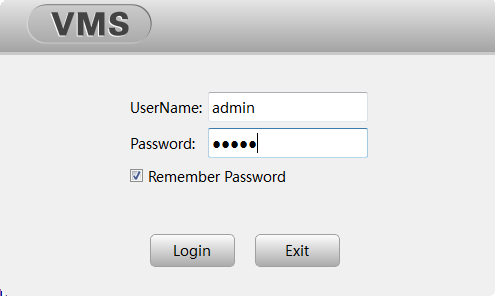
After login to the VMS, you will see all the features which the VMS supported.
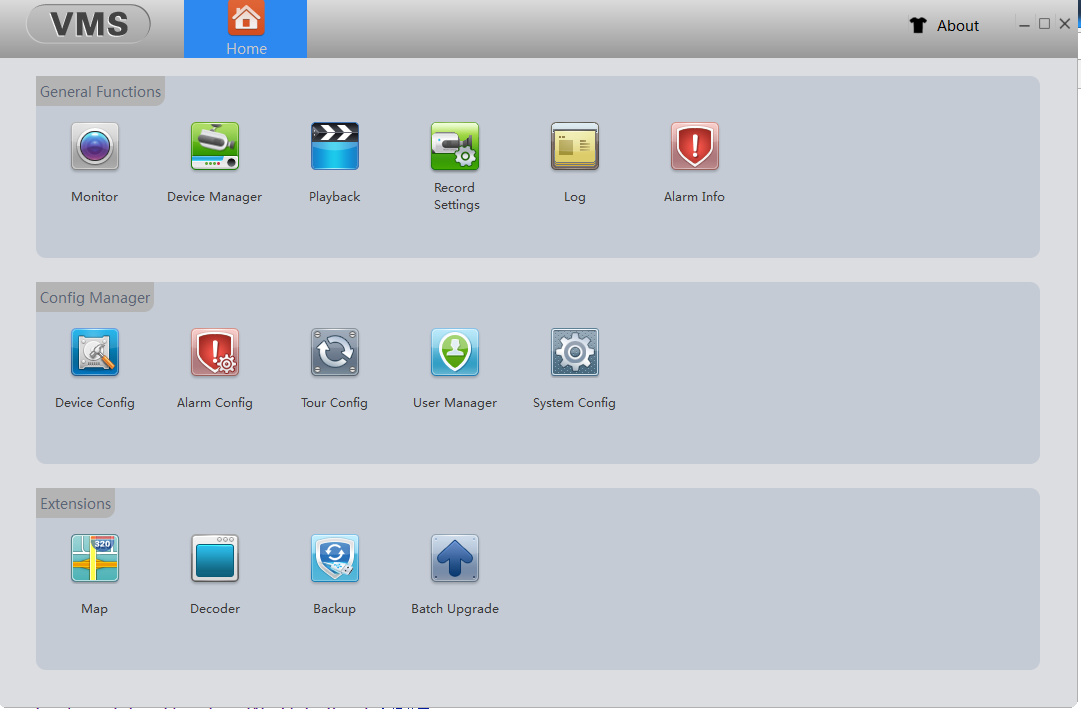
General Functions
- Monitor: Watch security video (preview)
- Device Manager: Add/delete IP cameras/NVRs/DVRs
- Playback: Play the recorded video clips
- Record Settings: Storage space setting, recording modes
Config Manager:
- Device Config: Config the connected IP cameras/DVRs/NVRs
- Alarm Config: Enabled/Disable Motion detection, camera masking, video loss, Alarm I/O
- Tour Setting: Tour setting for PTZ cameras
- User Manager: Manager the user accounts
- System Config: Config the VMS software settings
Extensions:
- Map: Google map integration
- Decoder: Decoding video footage
- Backup: Backup all the settings of VMS software
- Batch Upgrade: Update/Upgrade the firmware of devices remotely
ADD THE CAMERAS/DVRS/NVRS TO VMS
Navigate to [Device Manager], the VMS will list all the available devices that in the same network. You can click "Search again" menu to start to search for devices. If you wish to add the camera which are not in the same network, then you have to add it manually.
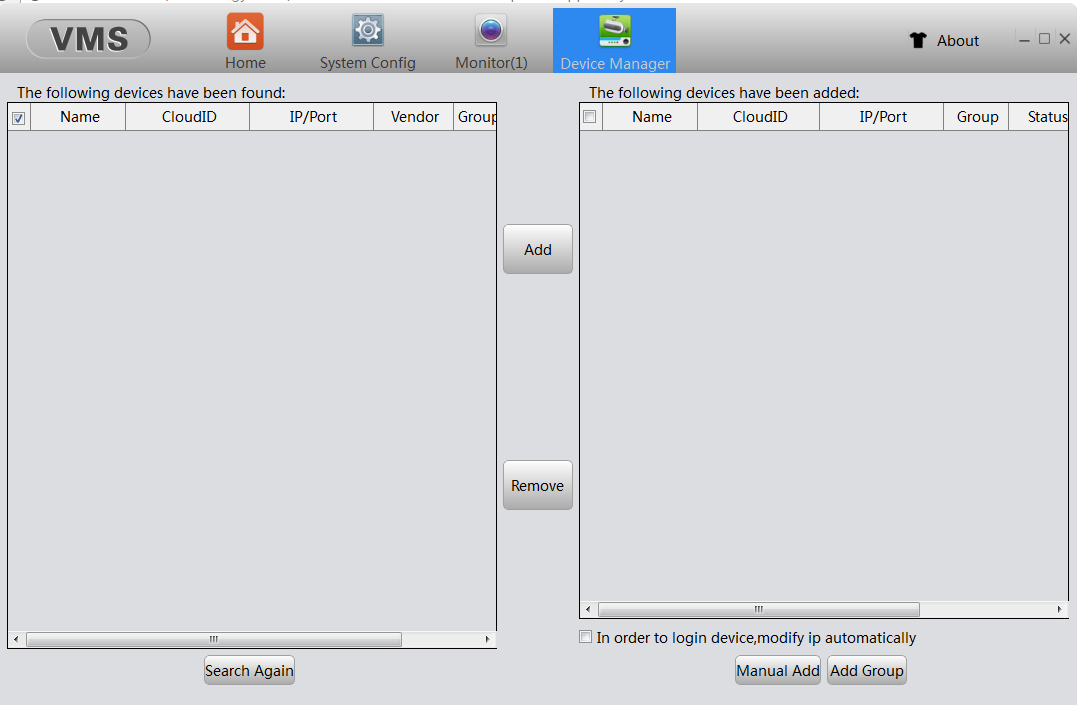
Click [Manual Add] to add the device manually, input the user-defined name, then select the group. If adding the camera from the same network then select [IP/Domain] value on login type column, if you wish to add the camera for remotely video monitoring (not in the same network/accessing from a different place), then should select [CloudID]. Vendor selection list includes XM, HK, DH, ONVIF, choosing the appropriate one according to your device's brand. After completing the other input, click [Save and Continue] to add the device.
Note: If choosing IP/Domain, it's required to input the camera's IP address or domain name, using the default port number 34567, if you don't change the port number in your device (IPC, DVR, NVR). User name and password are the device's account info.
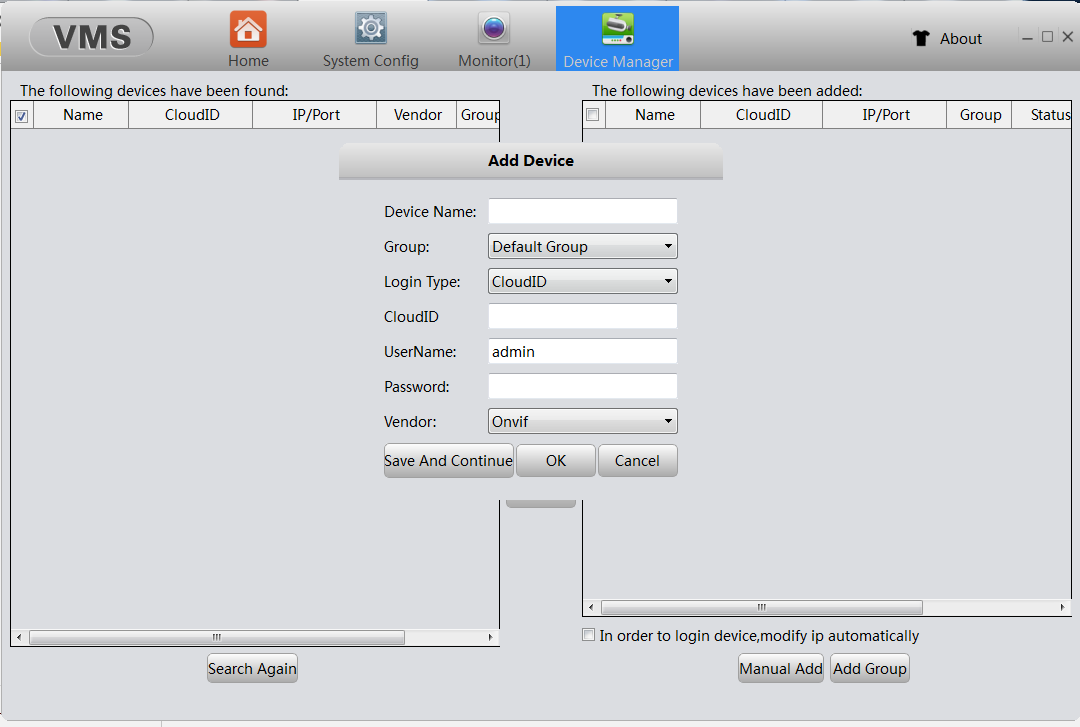
All of the camera or NVR that use xmeye or ICsee APP software Xmeye download
Click to download Xmeye for PC. Your download might start automatically.
Tidak ada komentar:
Posting Komentar